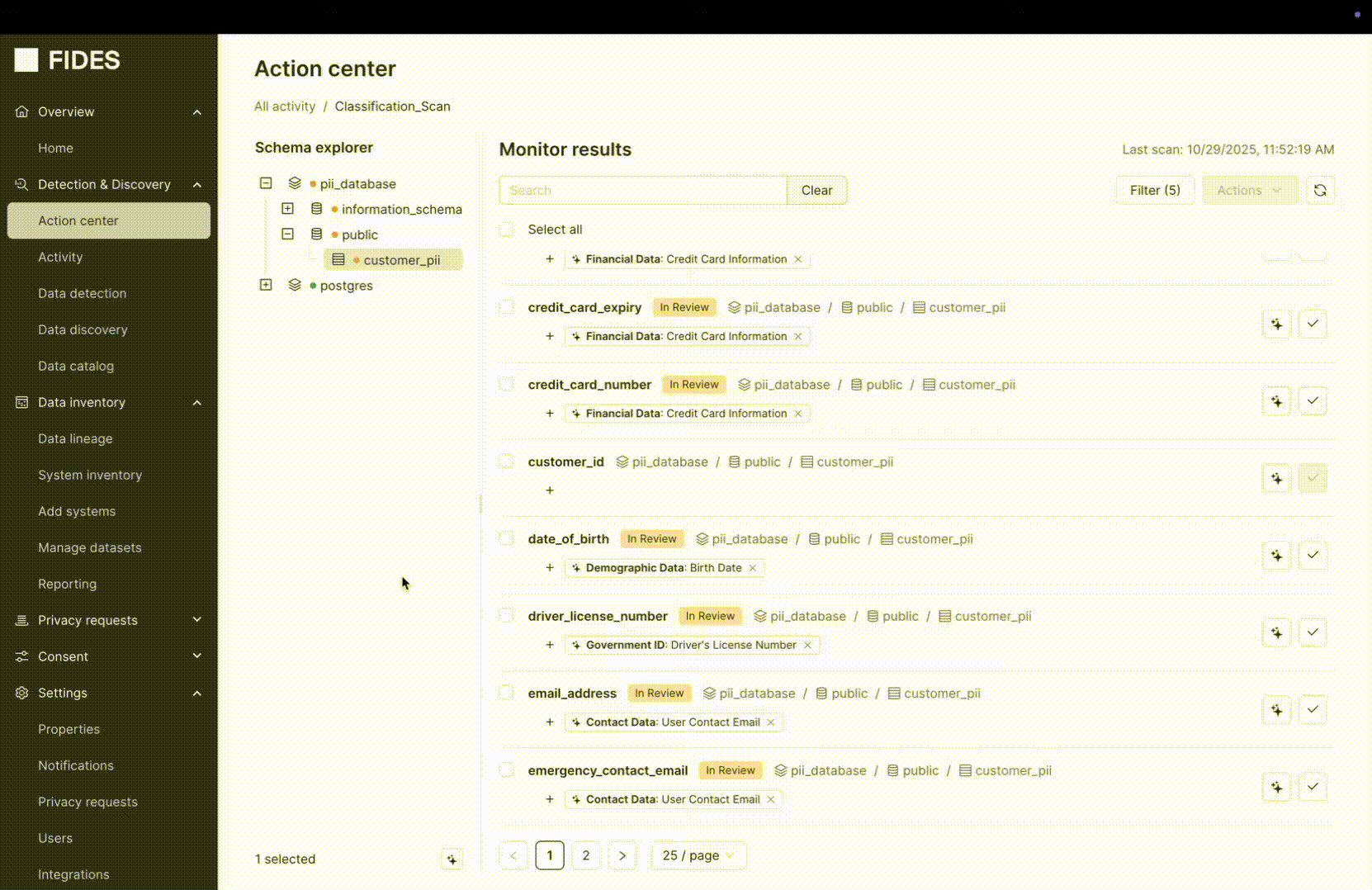Helios v2
Navigating the Action center and Schema explorer
After completing a Scan, staged resources appear in the Action center. Choose which monitor should be reviewed, within the Attention required tab. In-progress tasks can be viewed in the Activity tab. After a monitor is selected, the Schema explorer provides a tree navigation to review child assets of the staged resource.
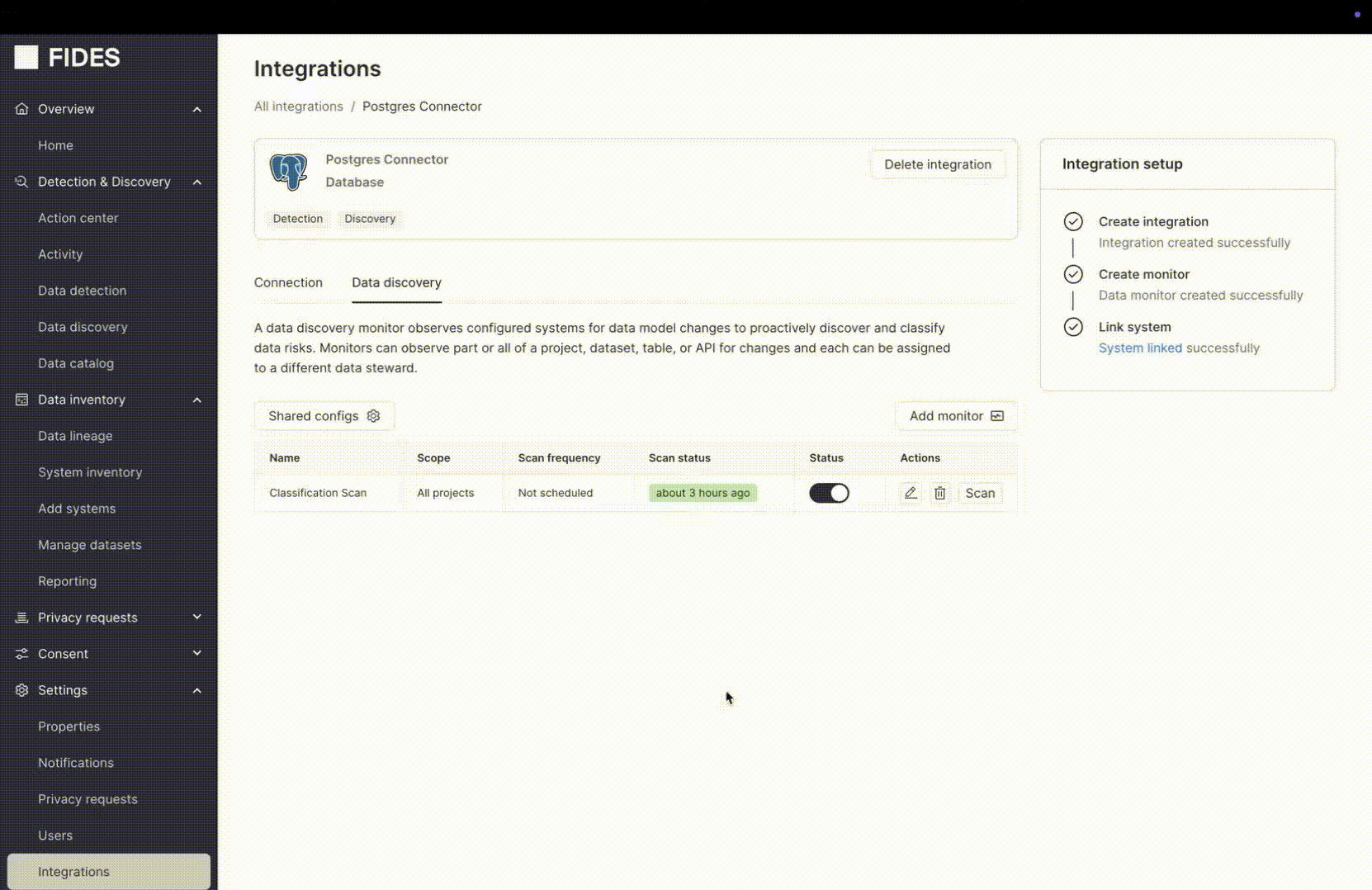
Decisioning Staged Resources
Tables that require classification are marked by the green icon. The orange icon signifies that confirmation review is incomplete. After all fields are decisioned for confirmation, the Schema indicator icon disappears.
Filtering is supported via Status and Data category to help triage fields that require decisioning. Unlabeled fields, for instance, require classification. Bulk actions to help decision across fields are also available.
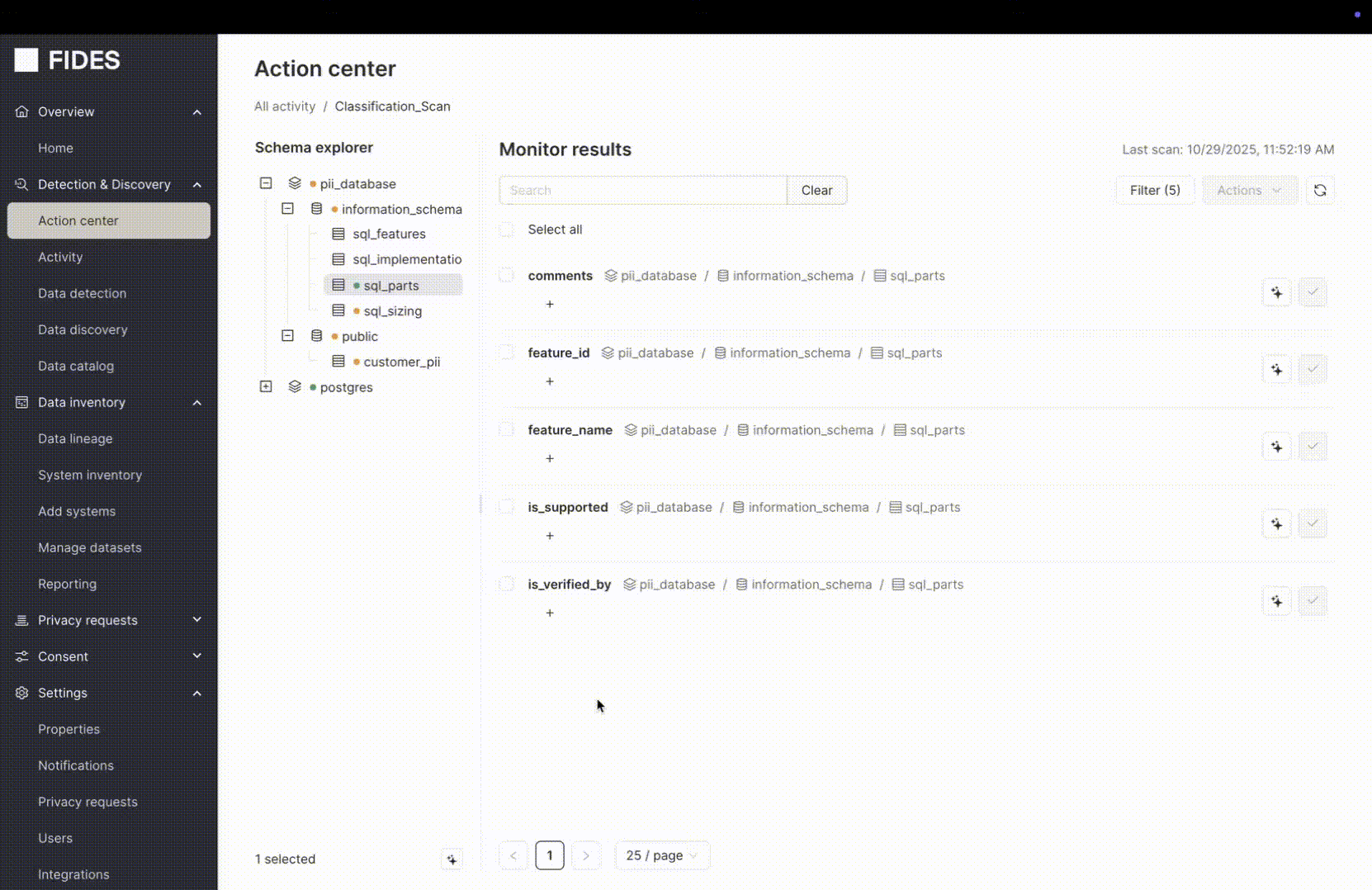
Clicking on a field opens a details tray that explains why the Fides classifier predicted the data category. Individual fields can also be manually updated with data categories that will default as approved.